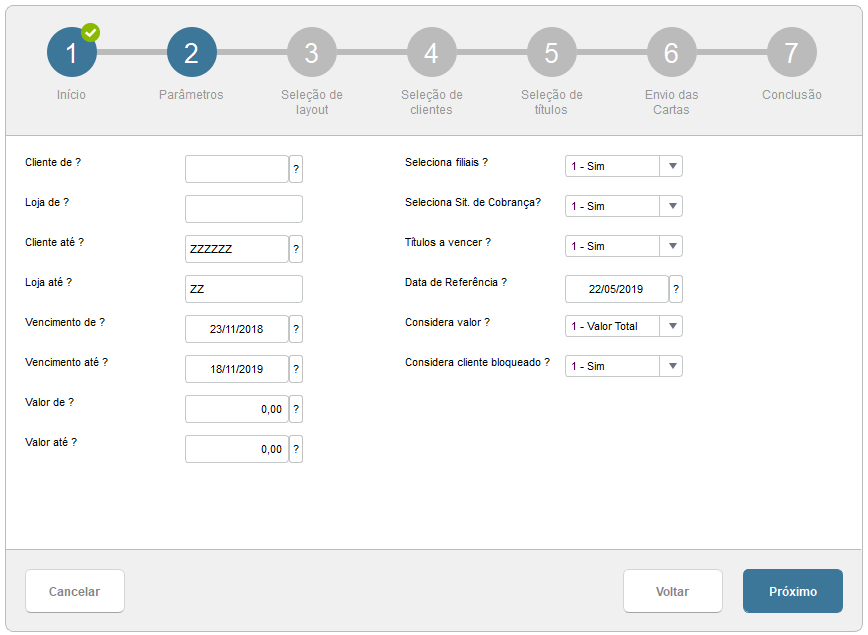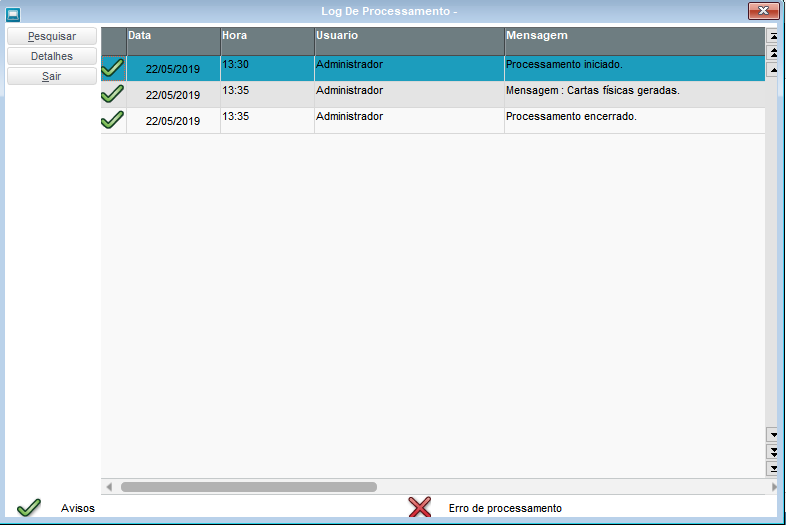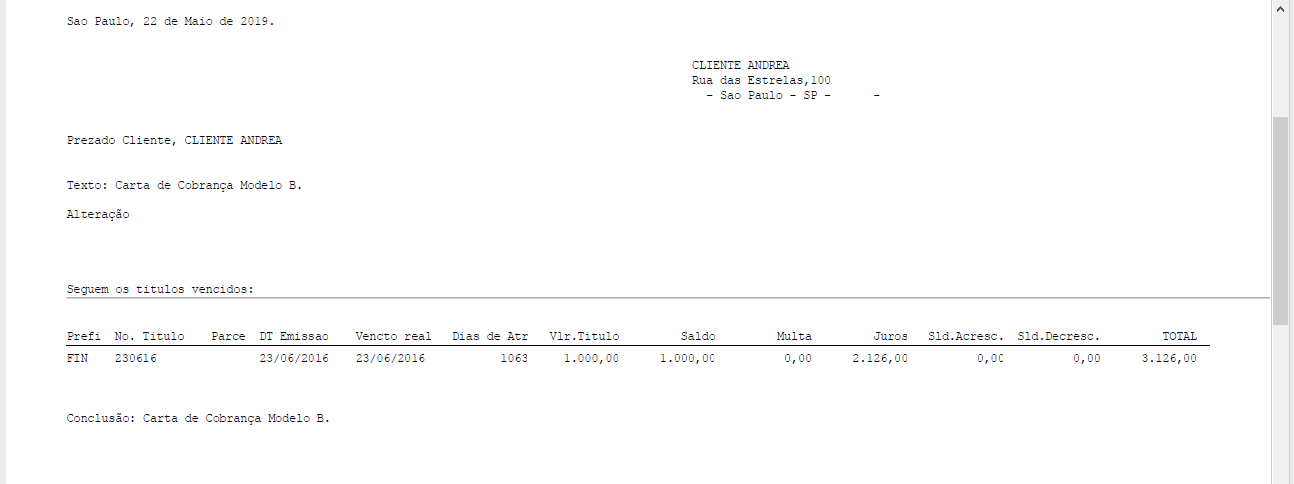Routine: FINA811 - Collection Letter Layout
Each letter sent will be defined according to the collection content, that is, you can include a text of certain content for different collection types.
To this end, ways of configuring the text of the letters and associating them with certain rules will be made available via registration. Only customer characteristics will be available for validation in combination with the from/to filter. If not required, it can be kept blank, so that letters can be sent to any customer.
The letters obey the filters informed in the sending routine, validating the data of the associated client, to the content of the letter. This configuration can use customized fields for its composition.
As for the listing of bills, the columns that are considered the default are below:
- Bill key – Prefix, number, and installment
- Due date
- Days in arrears
- Original Value
- Bill balance
- Fine
- Interest
There will be the possibility of adding or removing new columns, as long as they are part of the bill receivable (SE1), considering that, because it is an e-mail and/or physical letter, there may be some kind of restriction on the amount of information contained in the letter/sheet.
Regardless of the shipping method selected, email, physical, or both, the letter will contain at the top the shipping data such as the customer's name and address. The address used will be the billing address contained in the customer's record. If this address is blank, the shipment will be sent to the customer's address. In the letter layout, you can set the alignment of the customer's address at the top of the letter.
- Typing the record header where the sending method is defined, the texts (main letter, greeting and conclusion), as well as the address position (for printed letters).

- In the footer, there are 2 tabs where you define the fields of the accounts receivable (table SE1) that will be shown in the letter (bill number, amount, due date, etc.), as well as the custom sending rules. In this field, you must enter an expression like the browse filters in Protheus. The Customers Table (SA1) is selected.